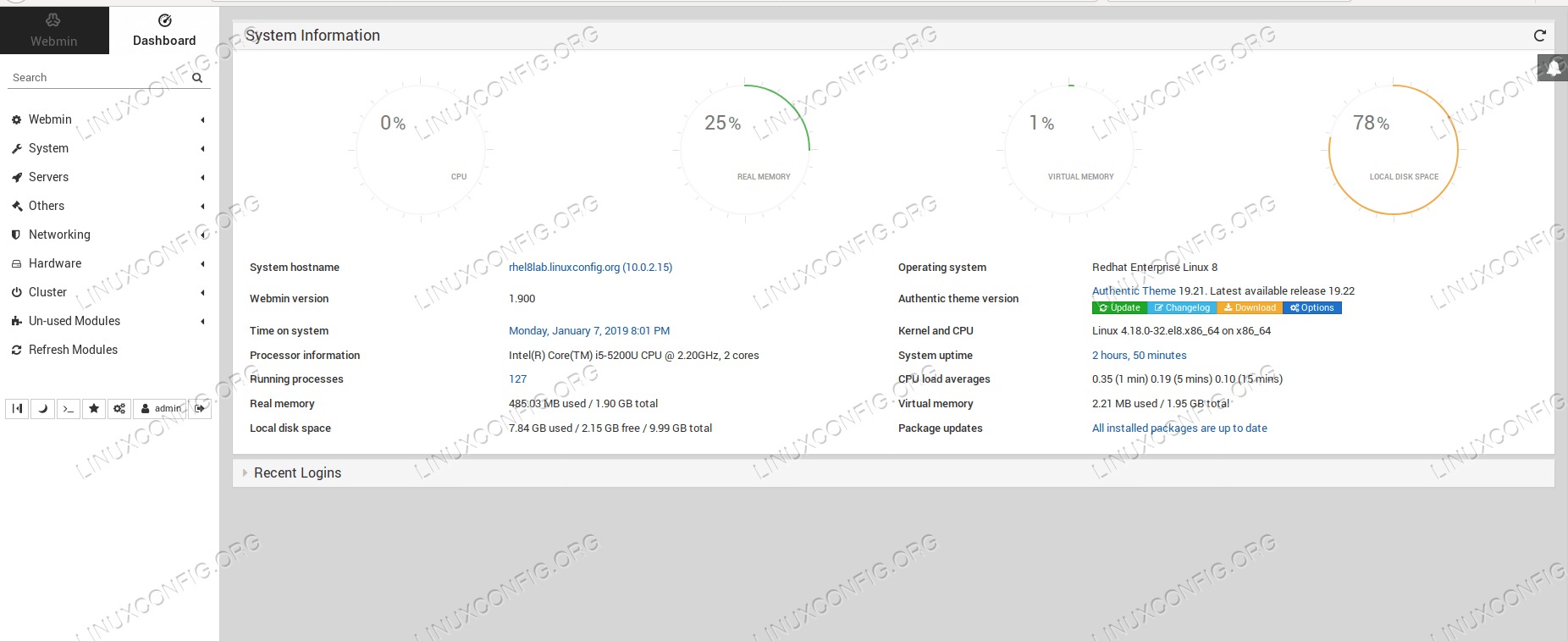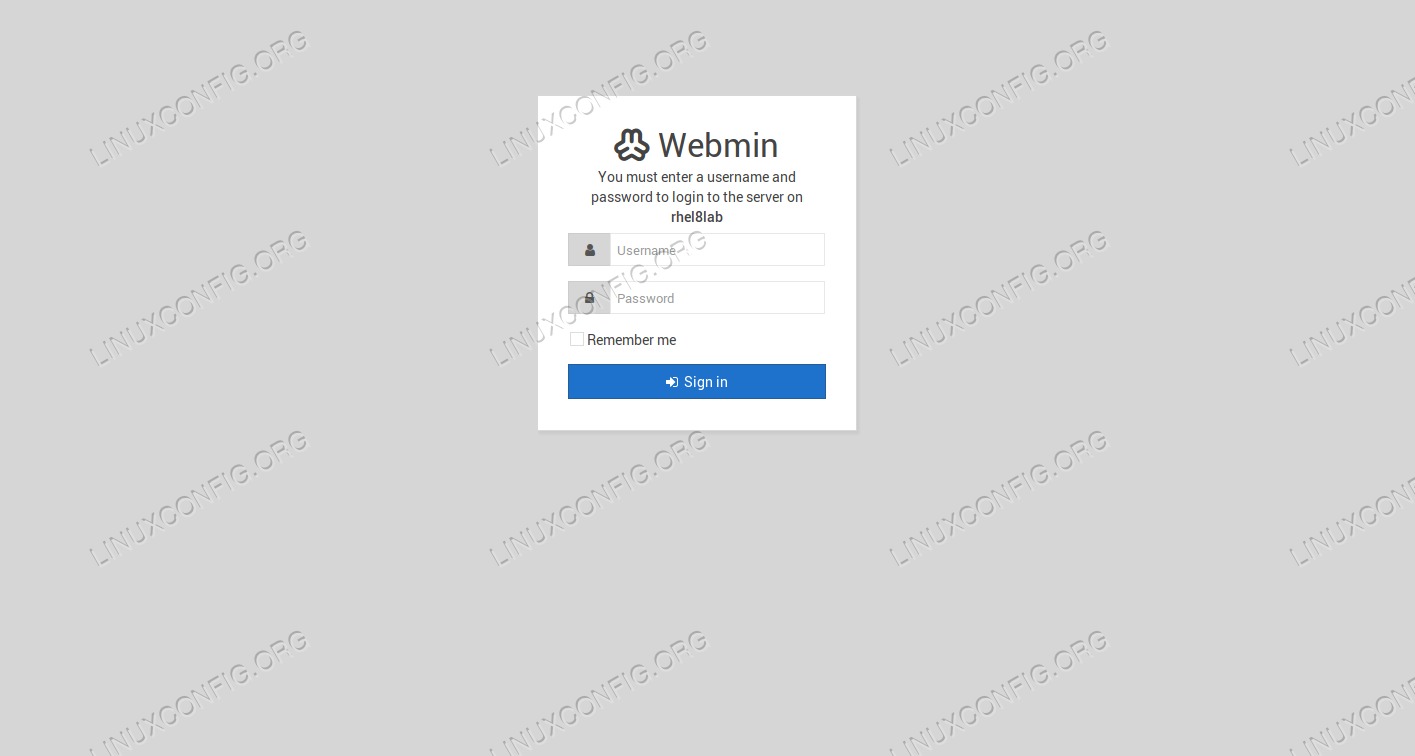Webmin是基于Web的管理员工具,可以管理系统的许多方面。安装后,我们可以管理机器的资源,在其上运行的服务器应用程序,设置cronjobs,仅举几例。它带有自己的http服务器,不需要其他容器或网络服务器。可通过Web界面访问丰富的功能集,因此我们所需要的只是一个浏览器来远程管理我们的系统。
在本教程中,我们将在RHEL 8/CentOS 8,添加必要的服务文件以便于管理,并登录到WUI(Web用户界面)。
在本教程中,您将学习:
- 如何从tarball安装Webmin
- 如何添加和测试systemd服务文件
- 如何访问网页界面
使用的软件要求和约定
| 类别 | 要求,约定或使用的软件版本 |
|---|---|
| 系统 | RHEL 8 /CentOS 8 |
| 软件 | Webmin 1.900 |
| 其他 | 以root身份或通过root特权访问Linux系统sudo命令。 |
| 约定 | #-要求给出linux命令可以直接以root用户身份或通过使用root特权以root特权执行sudo命令$-要求给出linux命令以普通非特权用户身份执行 |
如何在Redhat 8上逐步安装Webmin
(adsbygoogle = window.adsbygoogle || [])。push({});
Webmin唯一需要的就是一些perl软件包。我们将作为root用户和Webmin需要以root用户身份运行,以便能够管理所有内容。
- 为了在安装之前解决依赖关系,我们可以使用
dnf至安装包Net::SSLeay如下所示:dnf install perl perl-Net-SSLeay另一个需要的模块是
Encode::Detect。如果有,我们可以轻松安装此模块cpan已安装:cpan[1]> install "Encode::Detect" [...] JGMYERS/Encode-Detect-1.01.tar.gz ./Build install -- OK模块安装成功后,我们可以退出
cpan,我们暂时将不需要它。cpan[2]> exit - 接下来,我们下载Webmin的压缩包:
# wget http://prdownloads.sourceforge.net/webadmin/webmin-1.900.tar.gz并将其提取:
# tar -xvf webmin-1.900.tar.gz然后输入在该过程中创建的目录:
# cd webmin-1.900/ - 我们调用安装脚本,并且需要回答一些问题。此处给出的参数是将Webmin安装到的目标目录。这可以是任何方便的方法。就本教程而言,我们将所有内容保留为默认值。
# ./setup.sh /usr/local/webmin *********************************************************************** * Welcome to the Webmin setup script, version 1.900 * *********************************************************************** Webmin is a web-based interface that allows Unix-like operating systems and common Unix services to be easily administered. Installing Webmin from /root/temp/webmin-1.900 to /usr/local/webmin ... *********************************************************************** Webmin uses separate directories for configuration files and log files. Unless you want to run multiple versions of Webmin at the same time you can just accept the defaults. Config file directory [/etc/webmin]: ENTER Log file directory [/var/webmin]: ENTER *********************************************************************** Webmin is written entirely in Perl. Please enter the full path to the Perl 5 interpreter on your system. Full path to perl (default /usr/bin/perl): ENTER Testing Perl ... Perl seems to be installed ok *********************************************************************** For Webmin to work properly, it needs to know which operating system type and version you are running. Please select your system type by entering the number next to it from the list below --------------------------------------------------------------------------- 1) Pardus Linux 2) SmartOS 3) Sun Solaris 4) Lycoris Desktop/LX 5) Caldera OpenLinux eS 6) Caldera OpenLinux 7) Asianux Server 8) Asianux 9) Whitebox Linux 10) Tao Linux 11) CentOS Linux 12) Springdale Linux 13) Virtuozzo Linux 14) Scientific Linux 15) Gralinux 16) NeoShine Linux 17) Endian Firewall Linu 18) Oracle Enterprise Li 19) Oracle VM 20) XenServer Linux 21) CloudLinux 22) MostlyLinux 23) Cloudrouter Linux 24) Sangoma Linux 25) Redhat Enterprise Li 26) Redhat Linux Desktop 27) AlphaCore Linux 28) X/OS Linux 29) Haansoft Linux 30) cAos Linux 31) Wind River Linux 32) Amazon Linux 33) Redhat Linux 34) Fedora Linux 35) White Dwarf Linux 36) Slamd64 Linux 37) Slackware Linux 38) Xandros Linux 39) APLINUX 40) BigBlock 41) Ubuntu Linux 42) Mepis Linux 43) Devuan Linux 44) Raspbian Linux 45) Linux Mint 46) Debian Linux 47) SuSE OpenExchange Li 48) SuSE SLES Linux 49) SuSE Linux 50) United Linux 51) Corel Linux 52) TurboLinux 53) Cobalt Linux 54) Mandrake Linux Corpo 55) pclinuxos Linux 56) Mageia Linux 57) Mandrake Linux 58) Mandriva Linux 59) Mandriva Linux Enter 60) Conectiva Linux 61) ThizLinux Desktop 62) ThizServer 63) MSC Linux 64) SCI Linux 65) LinuxPPC 66) Trustix SE 67) Trustix 68) Tawie Server Linux 69) TinySofa Linux 70) Cendio LBS Linux 71) Ute Linux 72) Lanthan Linux 73) Yellow Dog Linux 74) Corvus Latinux 75) Immunix Linux 76) Gentoo Linux 77) Secure Linux 78) OpenNA Linux 79) SoL Linux 80) Coherent Technology 81) Playstation Linux 82) StartCom Linux 83) Yoper Linux 84) Caixa Magica 85) openmamba Linux 86) FreeBSD 87) DragonFly BSD 88) OpenBSD 89) NetBSD 90) BSDI 91) HP/UX 92) SGI Irix 93) DEC/Compaq OSF/1 94) IBM AIX 95) SCO UnixWare 96) SCO OpenServer 97) Mac OS X 98) Darwin 99) OpenDarwin 100) Cygwin 101) Sun Java Desktop Sys 102) Synology DSM 103) Generic Linux 104) Windows --------------------------------------------------------------------------- Operating system: 25 Please enter the version of Redhat Enterprise Linux you are running Version: 8 Operating system name: Redhat Enterprise Linux Operating system version: 8 *********************************************************************** Webmin uses its own password protected web server to provide access to the administration programs. The setup script needs to know : - What port to run the web server on. There must not be another web server already using this port. - The login name required to access the web server. - The password required to access the web server. - If the webserver should use SSL (if your system supports it). - Whether to start webmin at boot time. Web server port (default 10000): ENTER Login name (default admin): ENTER Login password: type secure password Password again: type secure password again Use SSL (y/n): n Webmin does not support being started at boot time on your system. *********************************************************************** Copying files to /usr/local/webmin .. ..done Creating web server config files.. ..done Creating access control file.. ..done Inserting path to perl into scripts.. ..done Creating start and stop scripts.. ..done Copying config files.. ..done Creating uninstall script /etc/webmin/uninstall.sh .. ..done Changing ownership and permissions .. ..done Running postinstall scripts .. ..done Enabling background status collection .. ..done Attempting to start Webmin mini web server.. Starting Webmin server in /usr/local/webmin Cron 15468873867543 missing any time spec ..done *********************************************************************** Webmin has been installed and started successfully. Use your web browser to go to http://rhel8lab.linuxconfig.org:10000/ and login with the name and password you entered previously.请注意,对于此版本的Webmin,RHEL 8太新了,因此尚不支持在引导时自动启动。我们将通过解决
systemd。 - 在访问WUI之前,我们需要打开主机上的端口。防火墙我们将Webmin设置为在该端口上运行,在本例中为默认端口
10000:# firewall-cmd --zone=public --add-port=10000/tcp --permanent success # firewall-cmd --reload success - 接下来,我们创建服务文件,名为
/etc/systemd/system/webmin.service具有以下内容:[Unit] Description=Webmin Requires=local-fs.target After=basic.target Conflicts=shutdown.target [Service] Type=oneshot RemainAfterExit=yes ExecStart=/etc/webmin/start ExecStop=/etc/webmin/stop ExecReload=/etc/webmin/reload [Install] WantedBy=multi-user.target我们需要重新加载
systemd,因此可以看到更改:# systemctl daemon-reload请记住,在上一步中执行的安装脚本还启动了Webmin服务,该服务不在以下领域
systemd在这一刻。 - 我们将通过输入自己的脚本来停止服务器
/etc/webmin目录,并执行stop安装程序生成的脚本:# ./stop Stopping Webmin server in /usr/local/webmin - 现在,我们可以安全地管理服务
systemd:# systemctl start webmin并检查其状态:
# systemctl status webmin webmin.service - Webmin Loaded: loaded (/etc/systemd/system/webmin.service; disabled; vendor preset: disabled) Active: active (exited) since Mon 2019-01-07 20:31:31 CET; 45min ago Process: 16004 ExecStart=/etc/webmin/start (code=exited, status=0/SUCCESS) Main PID: 16004 (code=exited, status=0/SUCCESS) Tasks: 0 (limit: 12544) Memory: 2.3M CGroup: /system.slice/webmin.service - 我们可以在启动时添加缺少的自动启动启用系统服务:
# systemctl enable webmin Created symlink /etc/systemd/system/multi-user.target.wants/webmin.service -> /etc/systemd/system/webmin.service. - 并通过输入以下内容从浏览器访问此功能丰富的工具
http://<name-or-ip-address-of-the-machine>:10000浏览器的地址栏。我们需要提供在设置过程中指定的管理员用户名和密码,然后就可以开始使用新的管理界面了。
(adsbygoogle = window.adsbygoogle || [])。push({});
(adsbygoogle = window.adsbygoogle || [])。push({});
(adsbygoogle = window.adsbygoogle || [])。push({});