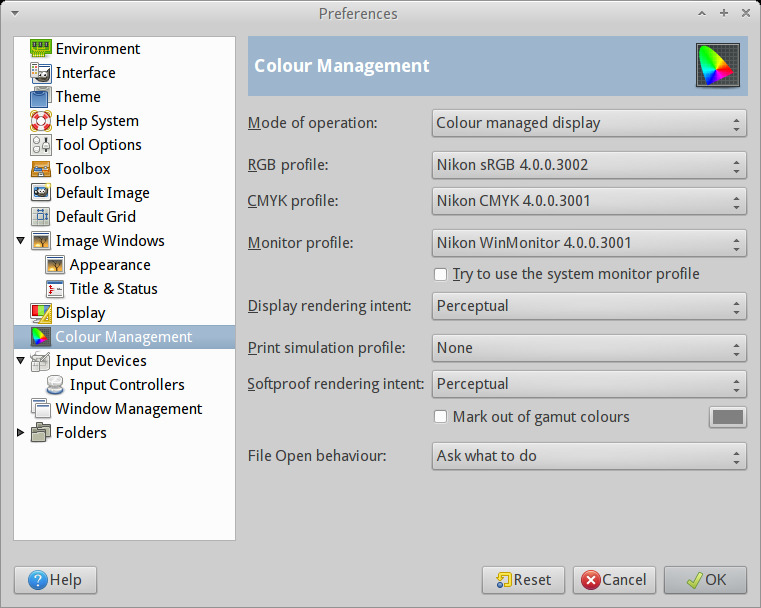问题描述
一些应用程序,如 Gimp、Geeqie 和 Rawstudio 声称可以在其颜色管理中使用系统颜色配置文件,但是如何设置这样的配置文件?你怎么看,如果设置了这样的配置文件,如果设置了,你怎么看使用的是哪个配置文件?我不知道如何在 Lubuntu 和 Xubuntu 中做到这一点。
最佳回答
这是一个很好的问题,因为 Xubuntu 和 Lubuntu 没有相同的系统设置 >标准 Ubuntu 具有的颜色菜单,安装 gnome-color-manager 不允许您在 Xubuntu 或 Xfce 会话中设置配置文件,因为您只能在运行 gnome 会话时正确使用该实用程序,因为它取决于 gnome-settings-daemon 和 gnome-control-center 。从本文中有用的图表 presented here 可以清楚地看出这一事实。
系统工具
但是,在 Xubuntu 和 Lubuntu 上,colord 包仍会自动安装并负责颜色管理,您可以在 命令行 上使用 colormgr 访问它。您可以使用 命令行 开关(例如 colormgr get-devices )查询打印机和扫描仪等设备,这些开关被描绘为 at the official site 。
但是,虽然 colormgr get-devices 会自动列出系统上所有 color-managed 设备,但它不会在 xfce 上列出显示设备。
在 xfce 上,colormgr get-devices-by-kind display 将不起作用,您将无法为 命令行 上的显示器设置 icc 配置文件,只能使用 xicc 或 xcalib 等工具(见下文)。 Richard Hughes 解释了 here:
\\n
XFCE has no session component for colord. You need to either run gnome-settings-daemon (which has a color plugin), kded with colord-kde installed, or write something lightweight for XFCE.
\\n
Colord only detects system devices like scanners and webcams, and then CUPS registers printers. It has no access to the session, and relies on a session component to talk to X and register devices.
\\n
在 gnome 或 kde 会话(您可以在 Xubuntu 上运行)中,您应该能够使用 colormgr 输入 colormgr get-devices-by-kind display 并手动设置显示的 icc 配置文件,因此为了完整起见,我介绍了这种方法。
您首先必须将您的配置文件添加到 ~/.local/share/icc 并运行 colormgr get-profiles 列出它们,然后选择 icc 配置文件,例如
/org/freedesktop/ColorManager/profiles/icc_86894053ff74b24d0c304fc3bd0e9c76
现在将它添加到所需的设备(这次是默认显示)
colormgr device-add-profile /org/freedesktop/ColorManager/devices/xrandr_default /org/freedesktop/ColorManager/profiles/icc_86894053ff74b24d0c304fc3bd0e9c76
然后你可以将其设为默认值
colormgr device-make-profile-default /org/freedesktop/ColorManager/devices/xrandr_default /org/freedesktop/ColorManager/profiles/icc_86894053ff74b24d0c304fc3bd0e9c76
其他有用的实用程序
注意:自定义 icc 配置文件应该放在 /home/$USER/.local/share/icc 中;系统目录是 /usr/share/color/icc 。
如果您想在 Xubuntu 或 Lubuntu 上设置特定的 icc 配置文件,可以使用 xicc 或 xcalib 等工具。您需要做的就是将这些工具中的任何一个指向您的 icc 配置文件并将该命令置于启动中:
xicc /location/of/profile
或者使用 xcalib 您也可以使用指定伽马校正
xcalib -gc 1.8 /location/of/profile
但是,如下面的问题所示,您可能需要延迟命令的执行,这样系统才不会覆盖您的选择:
或者,您可能想使用 xicc ,因为使用该应用程序设置的配置文件旨在由某些应用程序(例如 Gimp)获取 – 这正是您在问题中所指的内容,并且该程序可能就是您所想的.要加载配置文件,只需运行 xicc /location/of/profile ;如有必要,您可以指定显示。
xicc 的包装说明解释说
\\n
This utility lets you set an ICC colour profile for an X display, so that\\n applications can use it to display colour calibrated images. Applications have\\n to specifically look for this atom but several applications such as Gimp and\\n Krita already do.
\\n
或者,您通常可以在 Gimp(见下面的屏幕截图)和其他程序等应用程序中明确设置配置文件。如果您正在处理可能需要特定色彩空间的 RAW 图像,这可能是必要的。