问题描述
我想安装JetBrains for Python(免费社区版)的PyCharm IDE。
我设法安装了download the PyCharm community version,但不知道如何安装。你能帮我么?
最佳方法
注意:此答案已根据JetBrains当时的建议于2019年1月进行了更新,因为GetDeb似乎已损坏。要查看我以前版本的答案,请检查revisions。
您可以访问PyCharm Download page for Linux。
根据我的个人喜好,他们提供了三种不同的方式在其中安装PyCharm(专业版或社区版)。确定其中之一:
JetBrains工具箱应用程序:
不要直接下载PyCharm,而是获取并安装免费的Toolbox App来轻松管理所有JetBrains IDE。工具箱使您可以方便地管理和安装所有JetBrains IDE,并只需单击一下即可更新它们。如果您有付费许可证,它也可以集中管理您的帐户登录。
我强烈建议您使用它,特别是如果您想使用其他任何JetBrains IDE,例如IntelliJ或WebStorm也是如此。此方法也不需要管理员权限,所有内容都将安装在您的主目录中(默认情况下为~/.local/share/JetBrains)。
为此,请先download the Toolbox installer。它再次作为.tar.gz归档文件出现,但仅包含一个AppImage可执行文件。解压缩并运行以安装工具箱。之后,您可以再次删除下载的存档和AppImage。然后,启动工具箱应用程序:
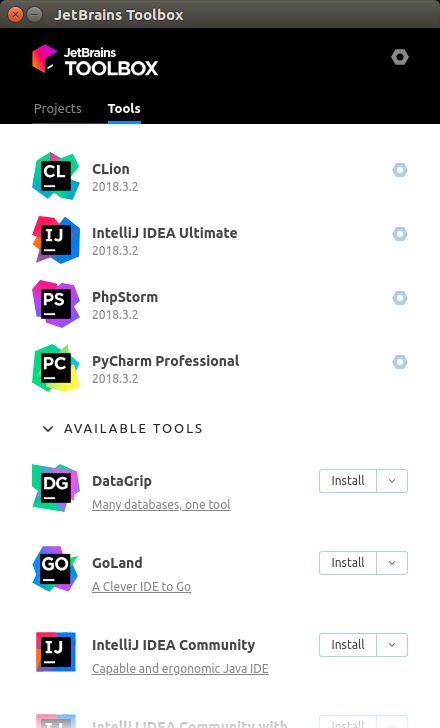
它将列出您已安装的IDE,并在其下显示所有其他可用的产品。只需单击您想要的PyCharm版本(免费社区或付费专业人士)旁边的Install按钮,它将在后台为您完成所有操作。
您可能还应该检查“工具箱”设置,并根据自己的喜好进行调整。为此,请单击右上角的螺母符号。我认为最重要的是,决定是否要在更新后保留以前的版本作为后备。请注意,每个IDE大约需要大约1GB的磁盘存储空间,并且如果您安装了许多IDE并且还保留了后备版本,那么如果您的Ubuntu分区不是那么大,那么这可能会增加很多空间。您还可以打开或关闭自动工具箱(而非IDE)更新,工具箱自动启动以及发送匿名统计信息。
作为快照软件包安装:
JetBrains提供所有PyCharm版本作为Ubuntu的管理软件包。从16.04开始应支持此功能。不过,某些版本的Ubuntu(例如Lubuntu)可能未预安装快照支持。在这种情况下,请检查this installation guide。
我没有亲自尝试过这种方法,但对我来说似乎是一件好事。
安装PyCharm快照应像运行以下命令之一一样简单,具体取决于所需的版本:
-
sudo snap install pycharm-community --classic -
sudo snap install pycharm-professional --classic -
sudo snap install pycharm-educational --classic
接下来,根据安装的位置,在终端中运行pycharm-community,pycharm-professional或pycharm-educational。
下载为.tar.gz存档:
您可以从上面链接的页面中选择并下载包含Professional或Community Edition的存档。
此方法可能在任何系统上都可以使用,但是我个人并不建议这样做,因为您必须手动将其提取到某个地方,并且更新也不是那么容易。
如果您仍然决定这样做,请在下载首选版本的.tar.gz存档文件后,按照here的说明进行操作。为方便起见,以下是官方说明的改编版本:
Unpack the
pycharm-*.tar.gzfile to the folder where you want to install PyCharm:tar xfz pycharm-*.tar.gz -C <new_archive_folder>The recommended installation location according to the filesystem hierarchy standard (FHS) is
/opt. To install PyCharm into this directory, enter the following command:sudo tar xfz pycharm-*.tar.gz -C /opt/(Personal note: I would advise against putting PyCharm in a location that requires
sudopermissions to write. Pick a location somewhere in your home directory instead to avoid permission problems in the future, e.g. during updates.)Switch to the bin subdirectory:
cd <new_archive_folder>/pycharm-*/binFor example,
cd /opt/pycharm-*/binRun
pycharm.shfrom thebinsubdirectory.
次佳方法
网上有很多资源说明您应该从tar.gz或非官方的PPA安装它。虽然使用PPA是一个不错的解决方案,但我想指出ubuntu-make支持Pycharm。 Canonical支持Ubuntu-make,它是一种安装您可能需要的IDE的方法。
步骤如下:
sudo add-apt-repository ppa:ubuntu-desktop/ubuntu-make
sudo apt-get update
sudo apt-get install ubuntu-make
umake ide pycharm
您现在可以从统一启动器启动pycharm
第三种方法
PyCharm也可以作为快照包提供。
sudo snap install pycharm-community --classic
这是Ubuntu在应用程序模型上的最新版本,应优先选择任何可用的软件包。 Snaps可以安装在几乎所有版本的Linux上(只要已安装snap核心)。
快照的好处是它们会在后台更新,因此您将始终拥有最新版本。
NOTE:
--classicconfinement may perform arbitrary system changes outside of the security sandbox that snaps are usually confined to, which may put your system at risk.WARNING: The publisher for this snap is joeborg, so you are trusting him.
第四种方法
让Ubuntu Make ( umake )为您完成工作:
Ubuntu Make is a command line tool which allows you to download the latest version of popular developer tools on your installation, installing it alongside all of the required dependencies […] Basically, one command to get your system ready to develop with!
1)打开终端(键盘快捷键Ctrl + Alt + T)
2)将ubuntu-make PPA添加到您的系统。此步骤对于避免已知问题(1和2)至关重要:
sudo add-apt-repository ppa:ubuntu-desktop/ubuntu-make
3)从存储库更新软件包列表,并安装最新稳定版本的umake:
sudo apt-get update
sudo apt-get install ubuntu-make
4)使用umake安装PyCharm:
如果要安装PyCharm Community Edition:
umake ide pycharm
如果要安装PyCharm专业版(需要license):
umake ide pycharm-professional
您准备好出发了!
如果您改变主意,可以使用以下方法删除PyCharm:
umake -r ide pycharm
资料来源:https://itsfoss.com/install-pycharm-ubuntu/
我刚刚意识到,这个答案几乎是this other answer的副本。为了完整起见,我将其保留。
