问题描述
谁能帮我解决如何将Bing Picture制作到我的桌面墙纸吗?
-
因此,它可以通过下载当今图片的最高质量来工作。
-
然后将其存储在您帐户的“图片”文件夹中。
-
之后,自动更改图片本身。
-
它应该每天继续进行同样的操作,而不会在后台出现麻烦。
-
可能我必须在启动应用程序中添加一些内容。
-
Ubuntu版本之间有什么区别?
-我需要写脚本吗?许多其他人也将不胜感激!先感谢您 :)
最佳方案
可能最简单的方法是安装variety。这是一个wall-paper经理,确实非常擅长以所需的频率更改墙纸。
以下是其一些设置:
-
下载频率
-
更改映像的频率(每天一次,每次重新启动,每分钟等等)
-
您要从中下载图像的位置
-
您要将它们存储在计算机上的位置
-
引号(自动或来源)
-
一个不错的时钟。
还有一个设置可以在登录时运行它。如果启用了该选项,然后添加日期URL的必应图像(http://www.bing.com/images/search?q=picture+of+the+day&qpvt=picture+of+the+day&FORM=IGRE?),则一切就绪。
可以在软件中心中找到它,并且它的评级为5 *!
以下是一些屏幕截图:
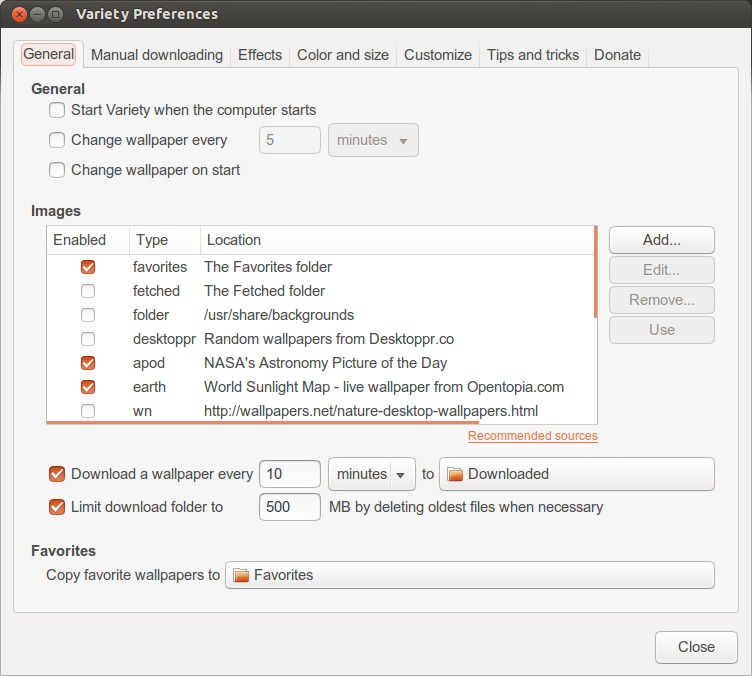

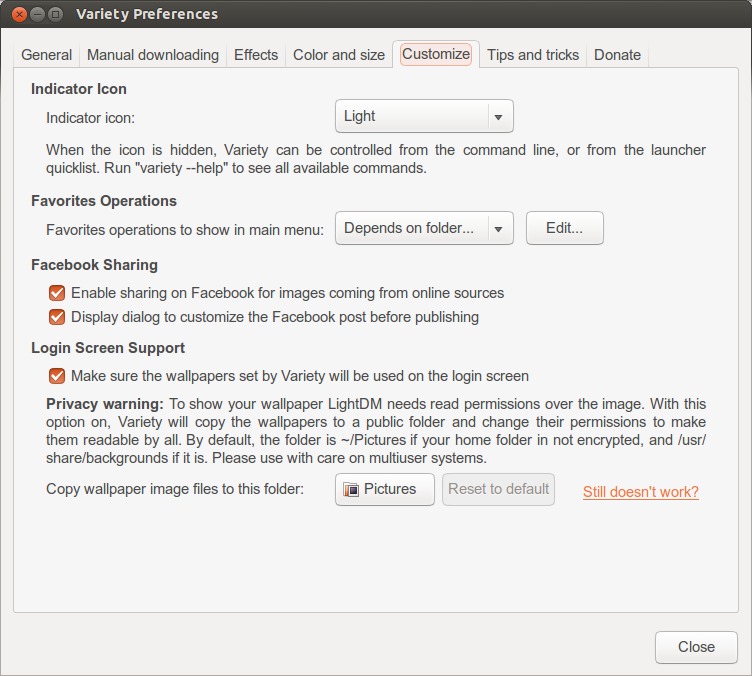
次佳方案
我写了一个小节点脚本来完成此任务:https://github.com/dorian-marchal/bing-daily-wallpaper
要安装它,您需要nodejs:
sudo apt-get install nodejs npm
安装方式
在命令行中,运行:
sudo npm install -g bing-daily-wallpaper
用法:
要更改墙纸,请执行以下操作(您可以将此命令添加到启动应用中):
bing-daily-wallpaper
第三种方案
不久前,我找到了以下脚本(我不记得现在的确切位置,但是当我找到时,我还将添加源代码)我对它进行了少许更改,并且对您所询问的内容非常有用设置为cron作业(请参阅here如何执行此操作):
#!/bin/bash
# export DBUS_SESSION_BUS_ADDRESS environment variable useful when the script is set as a cron job
PID=$(pgrep gnome-session)
export DBUS_SESSION_BUS_ADDRESS=$(grep -z DBUS_SESSION_BUS_ADDRESS /proc/$PID/environ|cut -d= -f2-)
# $bing is needed to form the fully qualified URL for
# the Bing pic of the day
bing="www.bing.com"
# $xmlURL is needed to get the xml data from which
# the relative URL for the Bing pic of the day is extracted
#
# The mkt parameter determines which Bing market you would like to
# obtain your images from.
# Valid values are: en-US, zh-CN, ja-JP, en-AU, en-UK, de-DE, en-NZ, en-CA.
#
# The idx parameter determines where to start from. 0 is the current day,
# 1 the previous day, etc.
xmlURL="http://www.bing.com/HPImageArchive.aspx?format=xml&idx=1&n=1&mkt=en-US"
# $saveDir is used to set the location where Bing pics of the day
# are stored. $HOME holds the path of the current user's home directory
saveDir="$HOME/Pictures/BingDesktopImages/"
# Create saveDir if it does not already exist
mkdir -p $saveDir
# Set picture options
# Valid options are: none,wallpaper,centered,scaled,stretched,zoom,spanned
picOpts="zoom"
# The desired Bing picture resolution to download
# Valid options: "_1024x768" "_1280x720" "_1366x768" "_1920x1200"
desiredPicRes="_1366x768"
# The file extension for the Bing pic
picExt=".jpg"
# Extract the relative URL of the Bing pic of the day from
# the XML data retrieved from xmlURL, form the fully qualified
# URL for the pic of the day, and store it in $picURL
# Form the URL for the desired pic resolution
desiredPicURL=$bing$(echo $(curl -s $xmlURL) | grep -oP "<urlBase>(.*)</urlBase>" | cut -d ">" -f 2 | cut -d "<" -f 1)$desiredPicRes$picExt
# Form the URL for the default pic resolution
defaultPicURL=$bing$(echo $(curl -s $xmlURL) | grep -oP "<url>(.*)</url>" | cut -d ">" -f 2 | cut -d "<" -f 1)
# $picName contains the filename of the Bing pic of the day
# Attempt to download the desired image resolution. If it doesn't
# exist then download the default image resolution
if wget --quiet --spider "$desiredPicURL"
then
# Set picName to the desired picName
picName=${desiredPicURL##*/}
# Download the Bing pic of the day at desired resolution
curl -s -o $saveDir$picName $desiredPicURL
else
# Set picName to the default picName
picName=${defaultPicURL##*/}
# Download the Bing pic of the day at default resolution
curl -s -o $saveDir$picName $defaultPicURL
fi
# Set the GNOME3 wallpaper
gsettings set org.gnome.desktop.background picture-uri "file://$saveDir$picName"
# Set the GNOME 3 wallpaper picture options
gsettings set org.gnome.desktop.background picture-options $picOpts
# Remove pictures older than 30 days
#find $saveDir -atime 30 -delete
# Exit the script
exit
第四种方案
此处列出了一个不错的脚本,该脚本在Ubuntu 14.04上仍然可以很好地运行(需要安装curl):
http://ubuntuforums.org/showthread.php?t=2074098
我将在此处复制最新版本:
#!/bin/bash
# $bing is needed to form the fully qualified URL for
# the Bing pic of the day
bing="www.bing.com"
# $xmlURL is needed to get the xml data from which
# the relative URL for the Bing pic of the day is extracted
#
# The mkt parameter determines which Bing market you would like to
# obtain your images from.
# Valid values are: en-US, zh-CN, ja-JP, en-AU, en-UK, de-DE, en-NZ, en-CA.
#
# The idx parameter determines where to start from. 0 is the current day,
# 1 the previous day, etc.
xmlURL="http://www.bing.com/HPImageArchive.aspx?format=xml&idx=0&n=1&mkt=en-US"
# $saveDir is used to set the location where Bing pics of the day
# are stored. $HOME holds the path of the current user's home directory
saveDir=$HOME'/Pictures/BingDesktopImages/'
# Create saveDir if it does not already exist
mkdir -p $saveDir
# Set picture options
# Valid options are: none,wallpaper,centered,scaled,stretched,zoom,spanned
picOpts="zoom"
# The desired Bing picture resolution to download
# Valid options: "_1024x768" "_1280x720" "_1366x768" "_1920x1200"
desiredPicRes="_1920x1200"
# The file extension for the Bing pic
picExt=".jpg"
# Extract the relative URL of the Bing pic of the day from
# the XML data retrieved from xmlURL, form the fully qualified
# URL for the pic of the day, and store it in $picURL
# Form the URL for the desired pic resolution
desiredPicURL=$bing$(echo $(curl -s $xmlURL) | grep -oP "<urlBase>(.*)</urlBase>" | cut -d ">" -f 2 | cut -d "<" -f 1)$desiredPicRes$picExt
# Form the URL for the default pic resolution
defaultPicURL=$bing$(echo $(curl -s $xmlURL) | grep -oP "<url>(.*)</url>" | cut -d ">" -f 2 | cut -d "<" -f 1)
# $picName contains the filename of the Bing pic of the day
# Attempt to download the desired image resolution. If it doesn't
# exist then download the default image resolution
if wget --quiet --spider "$desiredPicURL"
then
# Set picName to the desired picName
picName=${desiredPicURL##*/}
# Download the Bing pic of the day at desired resolution
curl -s -o $saveDir$picName $desiredPicURL
else
# Set picName to the default picName
picName=${defaultPicURL##*/}
# Download the Bing pic of the day at default resolution
curl -s -o $saveDir$picName $defaultPicURL
fi
# Set the GNOME3 wallpaper
DISPLAY=:0 GSETTINGS_BACKEND=dconf gsettings set org.gnome.desktop.background picture-uri '"file://'$saveDir$picName'"'
# Set the GNOME 3 wallpaper picture options
DISPLAY=:0 GSETTINGS_BACKEND=dconf gsettings set org.gnome.desktop.background picture-options $picOpts
# Exit the script
exit
