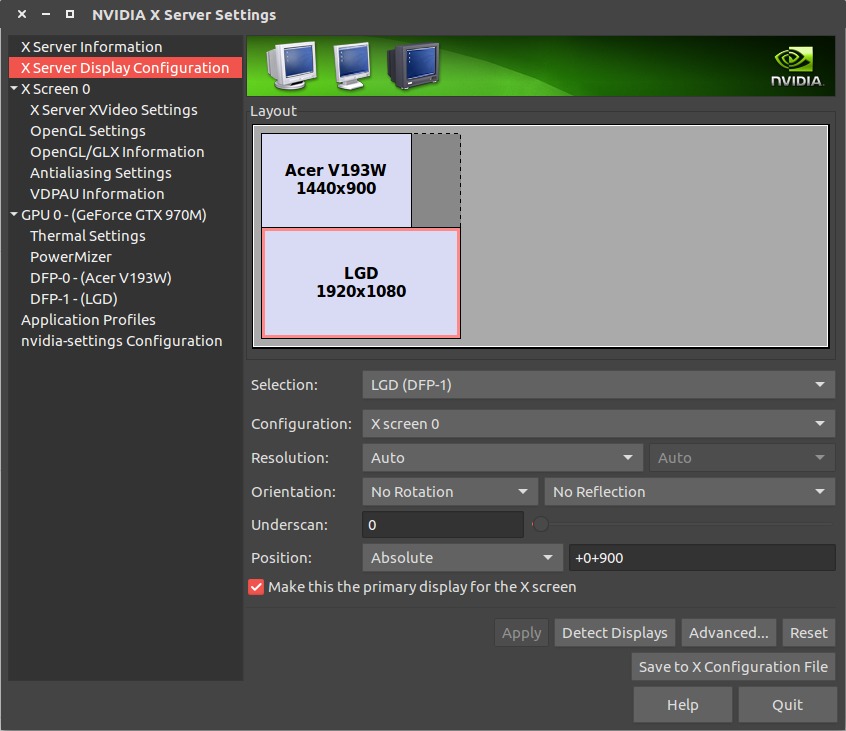问题描述
我希望我的主显示器位于右侧,而我的电视(附加)位于左侧。在这种情况下,新的窗户应出现在电视上。我能以某种方式设置新窗口的显示位置吗?
最佳解决办法
关闭”Displays”应用程序中的当前主监视器并应用。
辅助监视器将成为主监视器。然后,只需再次转动旧的主监视器,即可再次激活两个显示器。
次佳解决办法
不幸的是,这里唯一正确的答案是buried comment:
I’ve reported this at https://bugs.launchpad.net/unity/+bug/1425000 – mmalmeida
似乎主要的(至少在14.04)总是最接近左上角的那个。因此,没有办法让”right”显示器成为主显示器。编辑~/.config/monitors.xml没有任何区别。
(正如这个问题pre-dates 14.04,我猜这已经有一段时间了)
第三种解决办法
following answe r使右侧的监视器成为主监视器(Ubuntu 14.04)
关键的想法是用您喜欢的编辑器编辑“〜/.config /monitors.xml”。
识别主监视器(名称,分辨率等)并将“no”更改为:
<primary>yes</primary>
第四种办法
对于此时的值,您可以通过将菜单栏从一个监视器拖动到另一个监视器来调整哪个监视器是主监视器。
-
转到
System Settings>Displays -
将鼠标悬停在辅助监视器上的菜单栏上
-
单击并将其拖动到首选主节点
-
-
您还可以调整
Launcher Placement下拉列表以反映您想要它的显示器,如果您愿意,还可以调整所有显示器上的显示器。 -
单击
Apply


第五种办法
如果你做错了,如果你做错了
-
点击电源按钮
-
进入“显示”菜单
-
通过拖动突出显示的屏幕,按照您喜欢的方式重新排列两个显示器(在您的情况下将有2个):

-
然后确保启动器位置在主屏幕上,然后应该做我假设的技巧。
第六种办法
如果您运行的是Nvidia卡(使用Nvidia驱动程序),则可以使用其设置工具设置主监视器。 Nvidia驱动程序比原生Ubuntu监视器配置有更多选项。
-
运行以下命令以启动Nvidia设置配置
sudo nvidia-settings如果找不到此命令,则在安装Nvidia驱动程序之前,此解决方案将无法运行。
-
选择左侧的“X Server Display Configuration”选项卡。
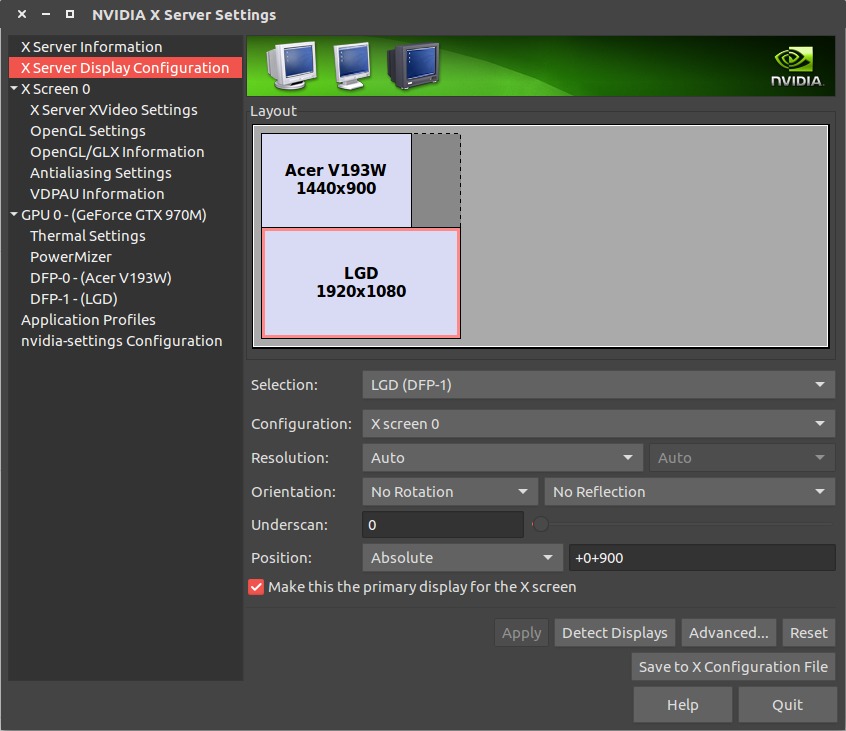
-
选择您想要成为主要的监视器(在我的示例中,我希望LGD显示器是主要的)。
-
选中“将其设为X屏幕的主显示”复选框,然后点击”Apply”。
-
退出设置窗口,然后运行此命令以通过重新启动使此更改持久化:
sudo nvidia-xconfig
之前我遇到过这个问题,我有一些古怪的显示器设置。这一直对我有用(现在是16.04),希望它对Nvidia的其他任何人都有效!
第七种办法
使用XRANDR命令的另一种方法
-
检查可用的连接名称
xrandrScreen 0: minimum 8 x 8, current 2806 x 900, maximum 32767 x 32767 LVDS1 connected primary 1366x768+0+0 (normal left inverted right x axis y axis) 309mm x 173mm 1366x768 60.07*+ 40.02 1360x768 59.80 59.96 1280x720 60.00 1024x768 60.00 1024x576 60.00 960x540 60.00 800x600 60.32 56.25 864x486 60.00 640x480 59.94 720x405 60.00 680x384 60.00 640x360 60.00 DP1 disconnected (normal left inverted right x axis y axis) DP2 disconnected (normal left inverted right x axis y axis) DP3 disconnected (normal left inverted right x axis y axis) HDMI1 disconnected (normal left inverted right x axis y axis) HDMI2 disconnected (normal left inverted right x axis y axis) HDMI3 disconnected (normal left inverted right x axis y axis) VGA1 connected 1440x900+1366+0 (normal left inverted right x axis y axis) 370mm x 230mm 1440x900 59.89*+ 74.98 1280x1024 75.02 60.02 1280x800 59.81 1152x864 75.00 1024x768 75.08 70.07 60.00 832x624 74.55 800x600 72.19 75.00 60.32 56.25 640x480 75.00 72.81 66.67 60.00 720x400 70.08 VIRTUAL1 disconnected (normal left inverted right x axis y axis) -
因此,当您看到LDVS1连接为主要时,将VGA1更改为主要运行:
xrandr --output VGA1 --primary再检查一遍:
xrandrScreen 0: minimum 8 x 8, current 2806 x 900, maximum 32767 x 32767 LVDS1 connected 1366x768+0+0 (normal left inverted right x axis y axis) 309mm x 173mm 1366x768 60.07*+ 40.02 1360x768 59.80 59.96 1280x720 60.00 1024x768 60.00 1024x576 60.00 960x540 60.00 800x600 60.32 56.25 864x486 60.00 640x480 59.94 720x405 60.00 680x384 60.00 640x360 60.00 DP1 disconnected (normal left inverted right x axis y axis) DP2 disconnected (normal left inverted right x axis y axis) DP3 disconnected (normal left inverted right x axis y axis) HDMI1 disconnected (normal left inverted right x axis y axis) HDMI2 disconnected (normal left inverted right x axis y axis) HDMI3 disconnected (normal left inverted right x axis y axis) VGA1 connected primary 1440x900+1366+0 (normal left inverted right x axis y axis) 370mm x 230mm 1440x900 59.89*+ 74.98 1280x1024 75.02 60.02 1280x800 59.81 1152x864 75.00 1024x768 75.08 70.07 60.00 832x624 74.55 800x600 72.19 75.00 60.32 56.25 640x480 75.00 72.81 66.67 60.00 720x400 70.08 VIRTUAL1 disconnected (normal left inverted right x axis y axis)
第八种办法
解决方案:我知道这是一个老线程,但是这里发布的解决方案对我来说在Ubuntu 16.04上不起作用(但是这里发布的xrandr答案帮助我指明了正确的方向)对于后代并帮助其他人寻找答案。 ..
完全解决这个问题的完整答案可以在以下链接中找到,如果它可以帮助其他任何正在努力解决这个问题的人:Set primary monitor on 16.04
第九种办法
在Ubuntu 17.04中,我能够通过设置>更改主显示屏。装置>显示并更改扩展显示的主显示选项。