问题描述
好吧,我目前正在尝试使用nginx和uwsgi使我的django应用程序得到服务。我当前正在使用安装了uwsgi的虚拟环境。但是,我目前在尝试访问该页面时收到502错误的网关错误。
我遇到的错误。
2014/02/27 14:20:48 [crit] 29947#0: *20 connect() to unix:///tmp/uwsgi.sock failed (13: Permission denied) while connecting to upstream, client: 144.136.65.176, server: domainname.com.au, request: "GET /favicon.ico HTTP/1.1", upstream: "uwsgi://unix:///tmp/uwsgi.sock:", host: "www.domainname.com.au"
这是我的nginx.conf
# mysite_nginx.conf
# the upstream component nginx needs to connect to
upstream django {
server unix:///tmp/uwsgi.sock; # for a file socket
#server 127.0.0.1:8001; # for a web port socket (we'll use this first)
}
# configuration of the server
server {
# the port your site will be served on
listen 80;
# the domain name it will serve for
server_name .domainname.com.au; # substitute your machine's IP address or FQDN
charset utf-8;
# max upload size
client_max_body_size 75M; # adjust to taste
# Django media
location /media {
alias /home/deepc/media; # your Django project's media files - amend as required
}
location /static {
alias /home/deepc/static; # your Django project's static files - amend as required
}
# Finally, send all non-media requests to the Django server.
location / {
uwsgi_pass django;
include /home/deepc/.virtualenvs/dcwebproj/dcweb/uwsgi_params; # the uwsgi_params file you installed
}
}
这是我的uwsgi.ini文件
[uwsgi]
socket=/tmp/uwsgi.sock
chmod-socket=644
uid = www-data
gid = www-data
chdir=/home/deepc/.virtualenvs/dcwebproj/dcweb
module=dcweb.wsgi:application
pidfile=/home/deepc/.virtualenvs/dcwebproj/dcweb.pid
vacuum=true
从我在Google上阅读的内容来看,它与www-data组和/tmp /目录存在权限问题。但是,我对此并不陌生,并尝试将文件夹的权限级别更改为无效。有人可以指出我正确的方向吗?这是权限问题。
将sock文件放在tmp目录中也是可以的做法吗?
谢谢
最佳思路
我认为您只需要将套接字文件更改为666(www-data可以使用664),或者将其删除并再次运行uwsgi服务器。
在我的uwsgi.ini中:
chmod-socket = 664
uid = www-data
gid = www-data
次佳思路
哇,这个问题几乎要花我一整天!
我使用uwsgi 2.0.14, nginx 1.10.1, django 1.10
综上所述,最重要的是确保以下两个用户都对socket文件具有rwx权限:
-
nginx的用户; -
uWSGI的用户;
因此,您可以一一检查它们。
首先,您可以通过刷新网址(例如http://192.168.201.210:8024/morning/)来检查Web服务器nginx是否具有权限,而无需运行uwsgi。如果看到/var/log/nginx/error.log没有这样的文件或目录,如下所示:
2016/10/14 16:53:49 [crit] 17099#0: *19 connect() to unix:///usr/share/nginx/html/test/helloworld.sock failed (2: No such file or directory) while connecting to upstream, client: 192.168.201.140, server: belter-tuesday.com, request: "GET /morning/ HTTP/1.1", upstream: "uwsgi://unix:///usr/share/nginx/html/test/helloworld.sock:", host: "192.168.201.210:8024"
只需创建一个名为helloworld.sock的文件,然后刷新url并再次检查日志文件,如果您在日志文件中看到“权限被拒绝”,如下所示:
2016/10/14 17:00:45 [crit] 17099#0: *22 connect() to unix:///usr/share/nginx/html/test/helloworld.sock failed (13: Permission denied) while connecting to upstream, client: 192.168.201.140, server: belter-tuesday.com, request: "GET /morning/ HTTP/1.1", upstream: "uwsgi://unix:///usr/share/nginx/html/test/helloworld.sock:", host: "192.168.201.210:8024"
这意味着Web服务器nginx不具有读取,写入和执行的所有权限。因此,您可以授予对此文件的权限:
sudo chmod 0777 helloworld.sock
然后,刷新URL并再次检查日志文件,如果您在日志文件中看到“连接被拒绝”,如下所示:
2016/10/14 17:09:28 [error] 17099#0: *25 connect() to unix:///usr/share/nginx/html/test/helloworld.sock failed (111: Connection refused) while connecting to upstream, client: 192.168.201.140, server: belter-tuesday.com, request: "GET /morning/ HTTP/1.1", upstream: "uwsgi://unix:///usr/share/nginx/html/test/helloworld.sock:", host: "192.168.201.210:8024"
这是一个好兆头,表示您的Web服务器nginx从现在起拥有使用helloworld.sock文件的权限。
接下来运行uwsgi并检查uwsgi的用户是否具有使用helloworld.sock的权限。首先,删除我们之前创建的文件helloworld.sock。
运行uwsgi:uwsgi --socket /usr/share/nginx/html/test/helloworld.sock --wsgi-file wsgi.py
如果看到 bind():权限被拒绝[core /socket.c第230行],则表明uwsgi没有绑定helloworld.sock的权限。这是目录test的父目录helloworld.sock的问题。
sudo chmod 0777 test/
现在,您可以成功运行uwsgi。
但是也许您仍然看到502 Bad Gateway,这很糟糕,我整天都看过。如果再次检查error.log文件,您将再次看到此信息:
2016/10/14 17:33:00 [crit] 17099#0: *28 connect() to unix:///usr/share/nginx/html/test/helloworld.sock failed (13: Permission denied) while connecting to upstream, client: 192.168.201.140, server: belter-tuesday.com, request: "GET /morning/ HTTP/1.1", upstream: "uwsgi://unix:///usr/share/nginx/html/test/helloworld.sock:", host: "192.168.201.210:8024"
怎么了???
查看helloworld.sock文件的详细信息,可以看到:
srwxr-xr-x. 1 belter mslab 0 Oct 14 17:32 helloworld.sock
uWSGI自动授予此文件755权限。
您可以通过添加--chmod-socket来更改它:
uwsgi --socket /usr/share/nginx/html/test/helloworld.sock --wsgi-file wsgi.py --chmod-socket=777
好!最后,您可以看到:
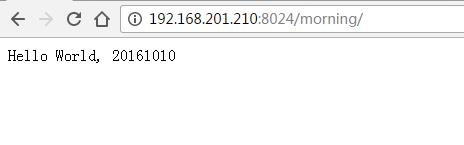
带走消息:
-
uwsgi_params文件的位置并不重要; -
由于我的
nginx用户和uwsgi用户不同,甚至不在同一组,因此我需要给helloworld.sock及其父目录test/授予777权限; -
如果将
helloworld.sock文件放在主目录中,则始终会得到“拒绝权限”。 -
您需要在两个位置设置
socket文件路径,一个在nginx conf文件中,对我来说是helloworld_nginx.conf;运行uwsgi时一个。 -
检查SELinux
这是我的helloworld_nginx.conf文件:
# helloworld_nginx.conf
upstream django {
server unix:///usr/share/nginx/html/test/helloworld.sock; # for a file socket
# server 127.0.0.1:5902; # for a web port socket (we'll use this first)
}
# configuration of the server
server {
# the port your site will be served on
listen 8024;
# the domain name it will serve for
server_name .belter-tuesday.com; # substitute your machine's IP address or FQDN
charset utf-8;
# max upload size
client_max_body_size 75M; # adjust to taste
# Finally, send all non-media requests to the Django server.
location /morning {
include uwsgi_params;
uwsgi_pass django;
}
}
第三种思路
在CentOS上,我尝试了所有这些方法,但是仍然没有用。最后,我找到了这篇文章:
https://www.nginx.com/blog/nginx-se-linux-changes-upgrading-rhel-6-6/
对于开发机器,我们只需运行:
semanage permissive -a httpd_t
但是对于真正的生产服务器,我还没有弄清楚。您可能需要尝试上述文章中描述的其他方法。
