问题描述
我已经在Ubuntu 11.04和Windows XP pro上将VirtualBox OSE安装为虚拟机。现在,我想有一个共享文件夹,可以在我的主机Ubuntu计算机和WinXP客户机虚拟机上访问该共享文件夹。
我怎样才能做到这一点?
最佳方法
第一步是在虚拟Windows中安装Guest Additions。
之后,您可以定义一个共享文件夹,如this answer中所述。但是,在Windows中,您不需要”mount”,而是要执行以下步骤(从Virtual Box的user manual):
In a Windows guest, shared folders are browseable and therefore visible in Windows Explorer. So, to attach the host’s shared folder to your Windows guest, open Windows Explorer and look for it under “My Networking Places” -> “Entire Network” -> “VirtualBox Shared Folders”. By right-clicking on a shared folder and selecting “Map network drive” from the menu that pops up, you can assign a drive letter to that shared folder.
如果在Browse对话框中看不到任何条目,则可以使用\\VBOXSVR\<folder-name>手动填写Folder:字段,其中<folder-name>是文件夹的共享名。
Windows资源管理器(德语区域设置)的屏幕截图
Windows XP
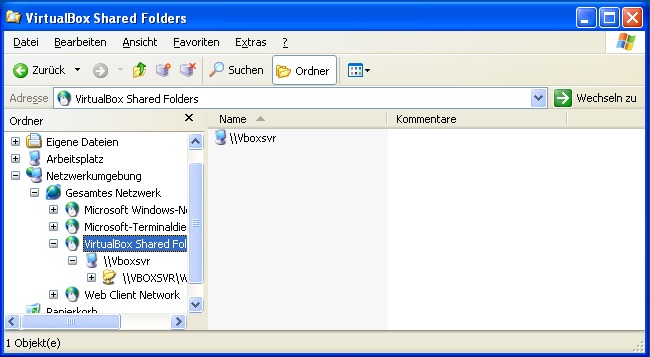
Windows 7的
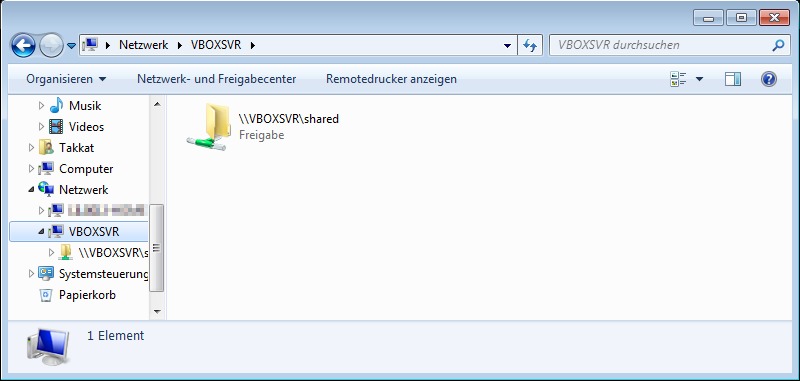
Windows 10
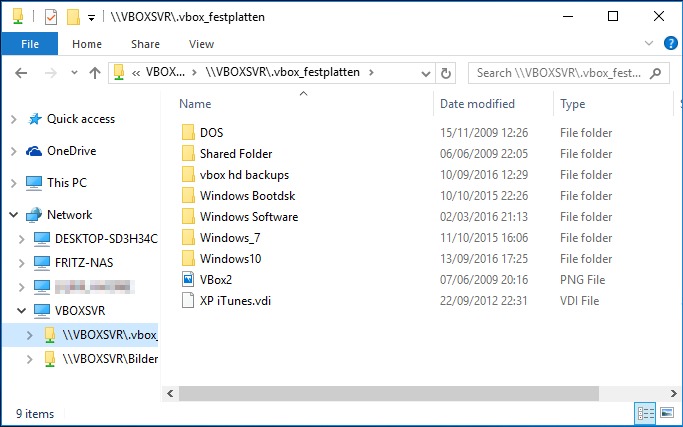
次佳方法
如果使用Windows,则必须安装Virtualbox Guest Addition(GA)才能与主机共享。
首先创建一个与主机共享的文件夹。例如,在主机桌面上创建一个名为X的文件夹,然后在安装Guest Addition之前或之后,右键单击Virtualbox主窗口中的guest os。转到设置,然后找到“共享文件夹”选项。
选择它,然后选择刚刚创建的X文件夹。现在启动已经安装了Guest Addition的来宾OS(如果尚未安装),并在终端上键入net use x: \\vboxsrv\x。它应该告诉您您正在共享。
对于Linux更容易。
